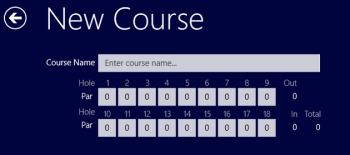Getting Started
Create a new tournament
Click on the Add Tournament button.
Enter a new Tournament Name in the popup window and Click Save.
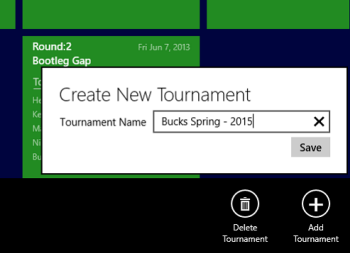
Click on the Title of the new tournament to open the tournament page.
The tournament page will control the navigation to Rounds, Players, Teams and Scores.
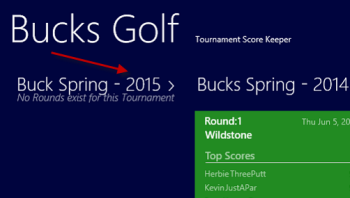
Create the rounds for the tournament
The Tournament page will initially be empty.
Click on the Rounds button to open the Rounds list page.
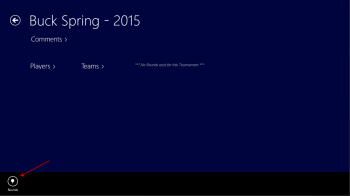
In the Rounds list page, Click the Add button to create a new round.
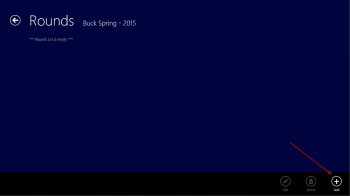
Enter the round details... the Round number (will default to the next higher value), select the Date and the Course.
Note: Click on the New Course button to create a new course if there are no courses or if the course required has not yet been created (See, Create a course, below for more details.
Click the Save button and then Navigate back to the Rounds list and continue to Add all rounds for the tournament.
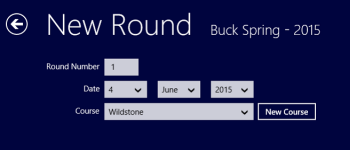
This is the Rounds list after all rounds have been created.
Navigate back to the Tournament page.
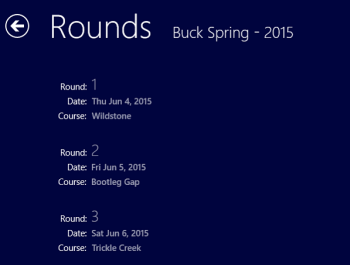
This is the Tournament page showing the rounds that have been created.
Next create players.
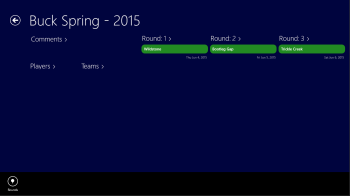
Create the players
Click on the Players button to open the Players page.
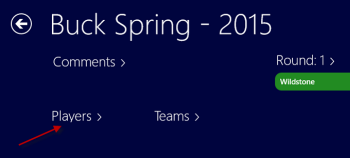
Add a new player by clicking the New Player button.
Enter a name and click Save
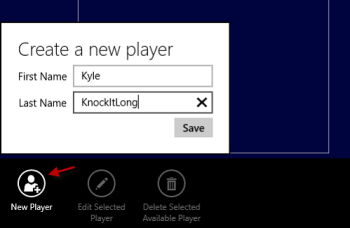
If there are previous tournaments in BucksGolf then the players in those tournaments will appear in the Available Players list. Click to select Available Players and then click Add to Tournament.
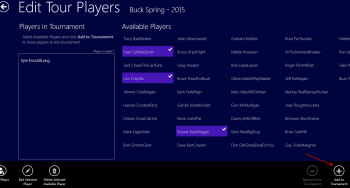
This page also allows you to:
- modify a players name
- remove a player from the tournament
Moves the player to the Available Players list. - delete an Available player
If the player has not been used in any tournaments then delete is allowed.
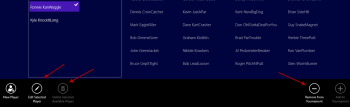
Create the teams (optional)
Click on the Teams button to open the Teams page.
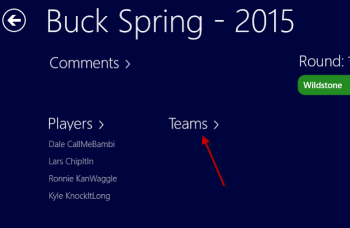
Add a new team by selecting the players in a team and then click the New Team button.
The team name will default to the first name and initial of the players.
Click Save to create the team.
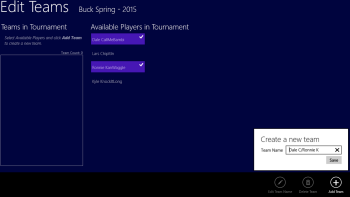
This image shows the new team that was created and the available players for the next team.
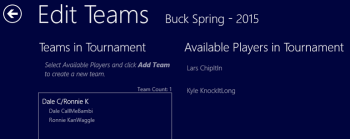
This page also allows you to:
- modify a Team name
- delete the Team
The players will be moved to the Available list after the team is deleted.
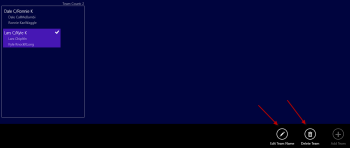
Record scores
Click on the Round number button to open the page to enter the scores for the round.
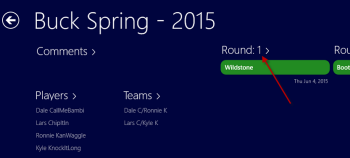
Select a player on the right.
Enter the score for the select player in the edit area on the left.
Click Save to save the score and calculate the handicap.
This page also allows you to:
- erase a score for the selected player, using the Erase Score button
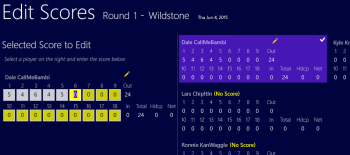
This image shows the tournament after the scores have been entered.
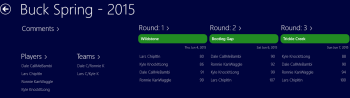
Reports
Click on the Reports button at the bottom of the main page to show the reports list then select one of the reports
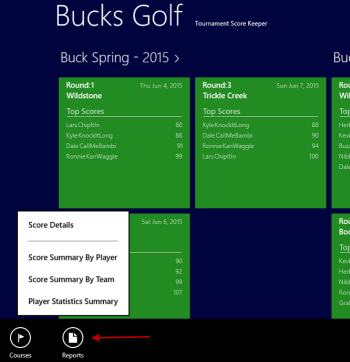
Score Details
Each Reports page also allows you to:
- sort
- select a different tournament
(it will default to the most recent tournament)
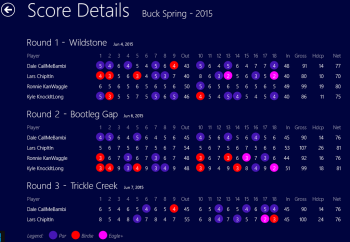
Score Summary by Player
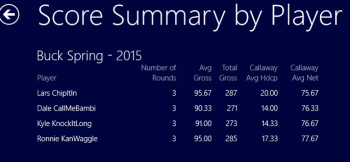
Score Summary by Team
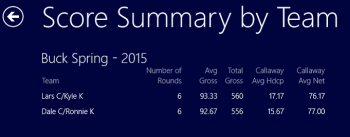
Player Statistics
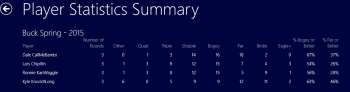
Each Reports page also allows you to:
- sort
- select a different tournament
(it will default to the most recent tournament)
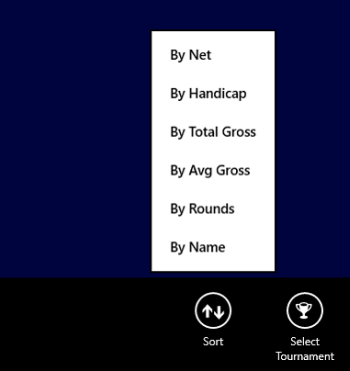
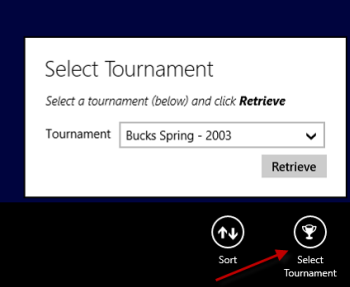
Create a course
Click on the Courses button at the bottom of the main page to show the course list.
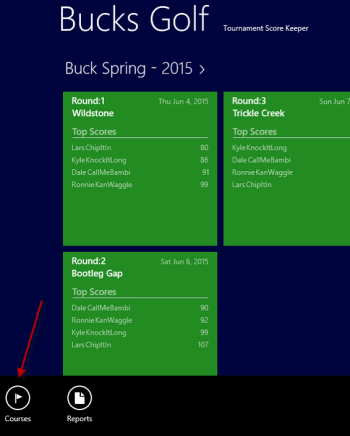
Click the Add button to open a new course page
or select an existing course and click the Edit(or Delete) button
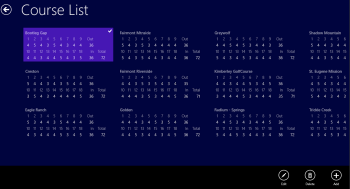
Enter the Course Name and the Par value for each hole.