Technical Stuff
Backup and Restore
|
Open the Settings panel and click Backup/Restore to open the Backup/Restore panel. |
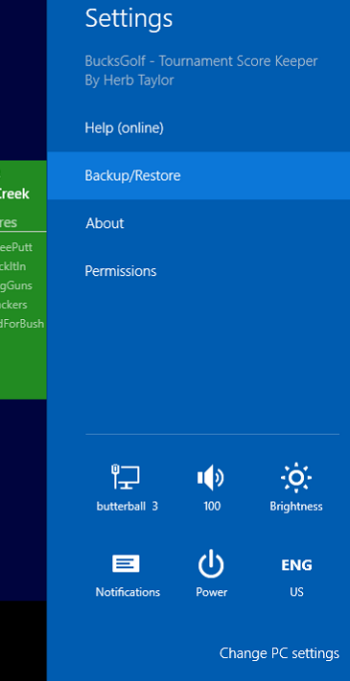 |
|
The upper part of the panel is for Backup.
|
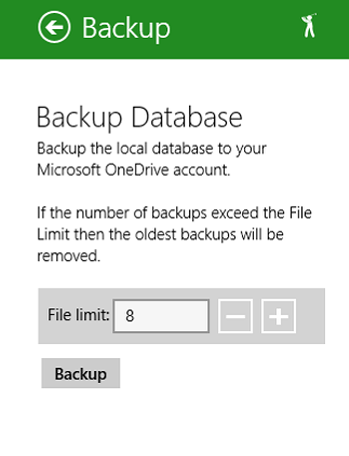 |
|
The lower part of the panel is for Restore.
|
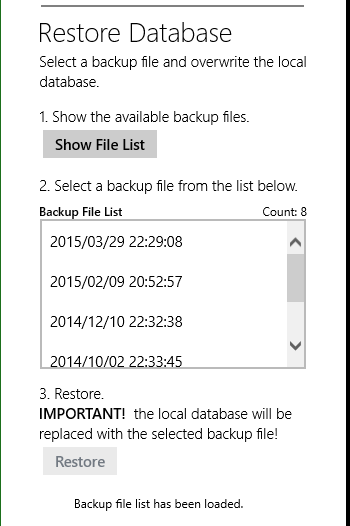 |
Technologies
BucksGolf was written for Windows 8.1 in C# and XAML. It uses MvvmLight from GalaSoft and the WinRTXamlToolkit. The database is SQLite of Windows. The MicroSoft Live library was used to access OneDrive.
